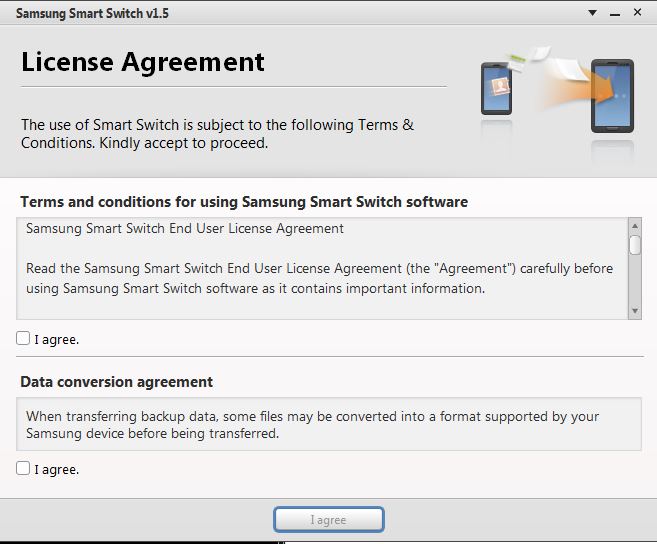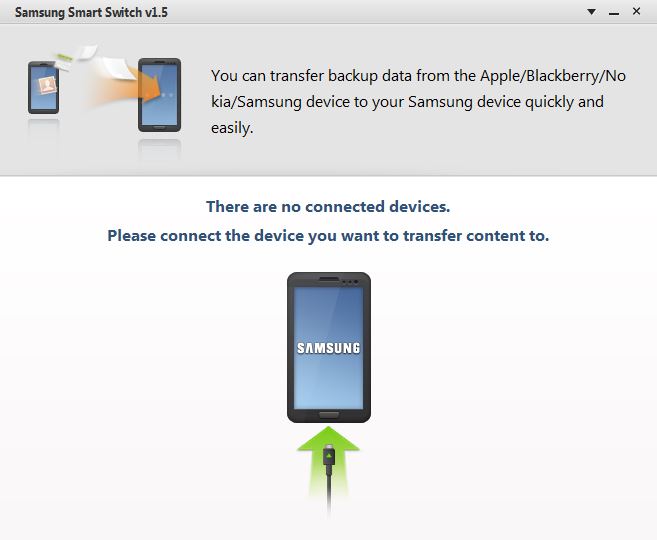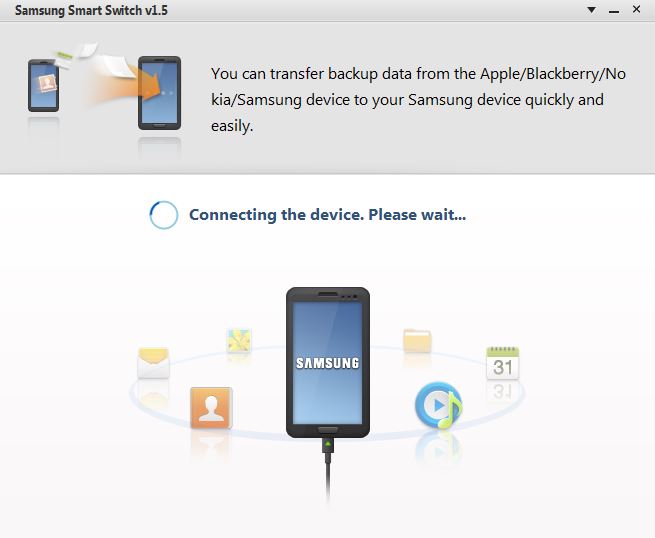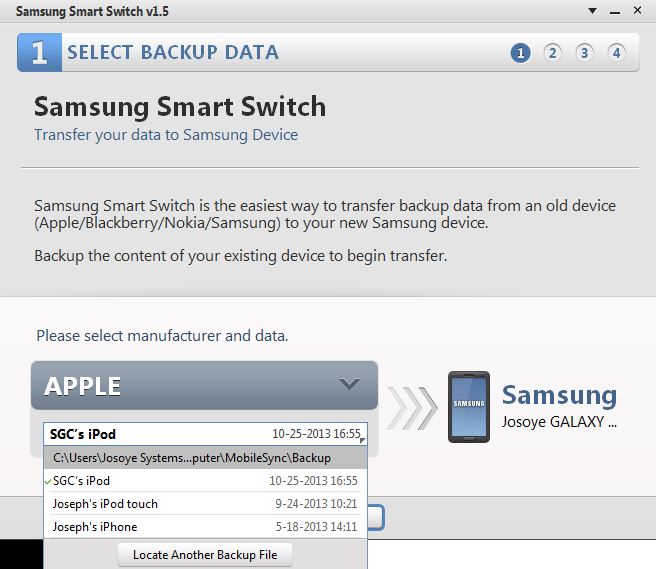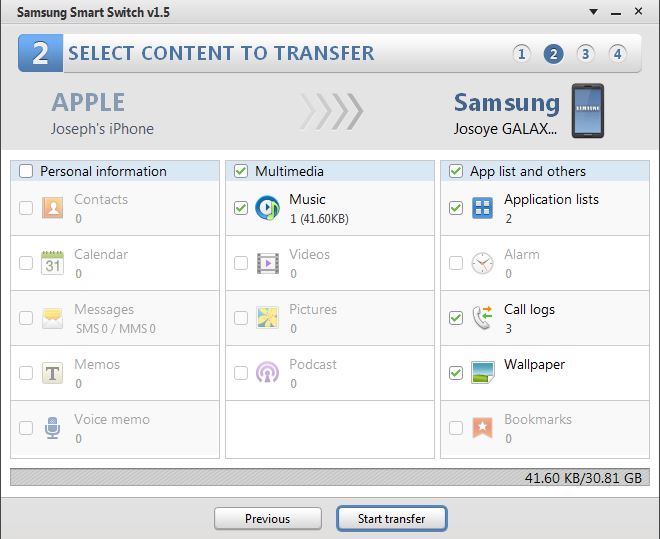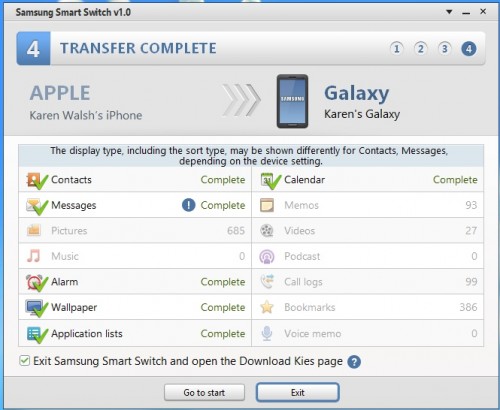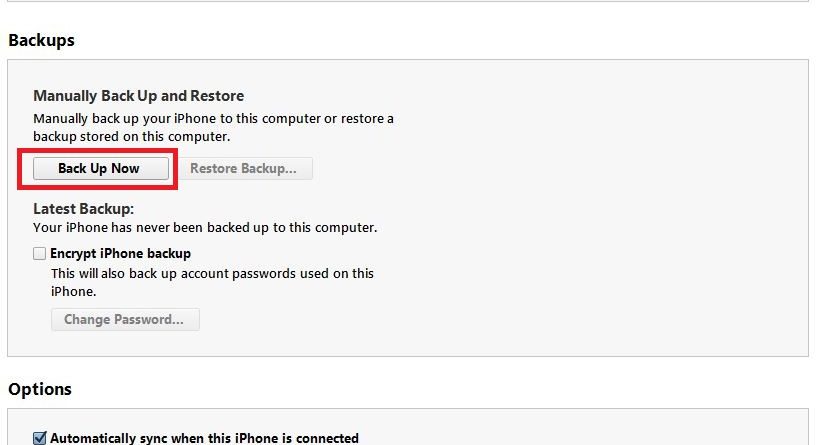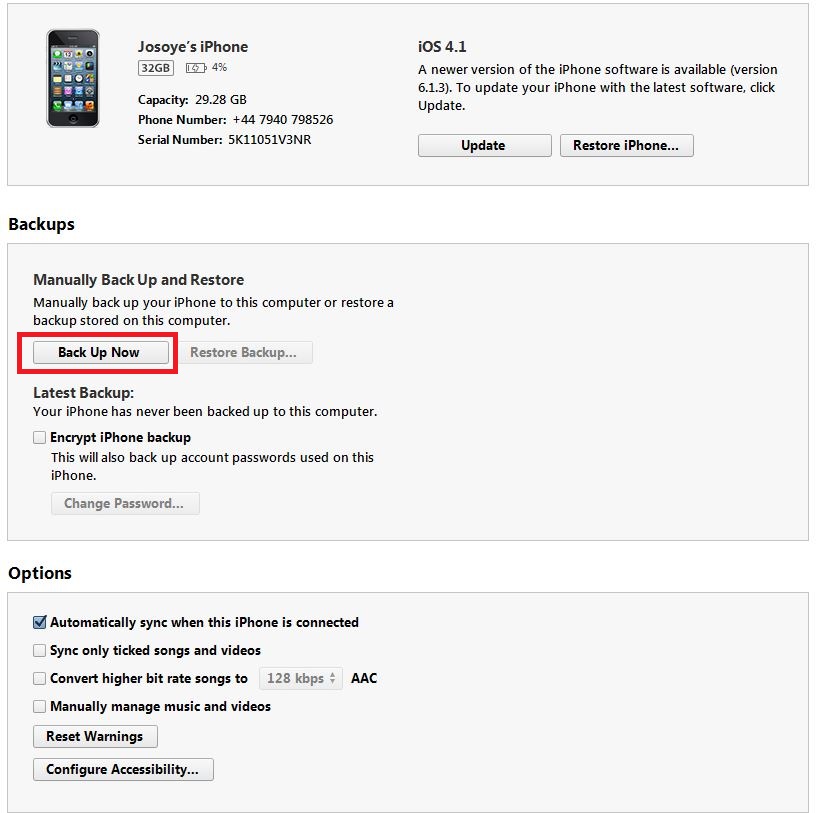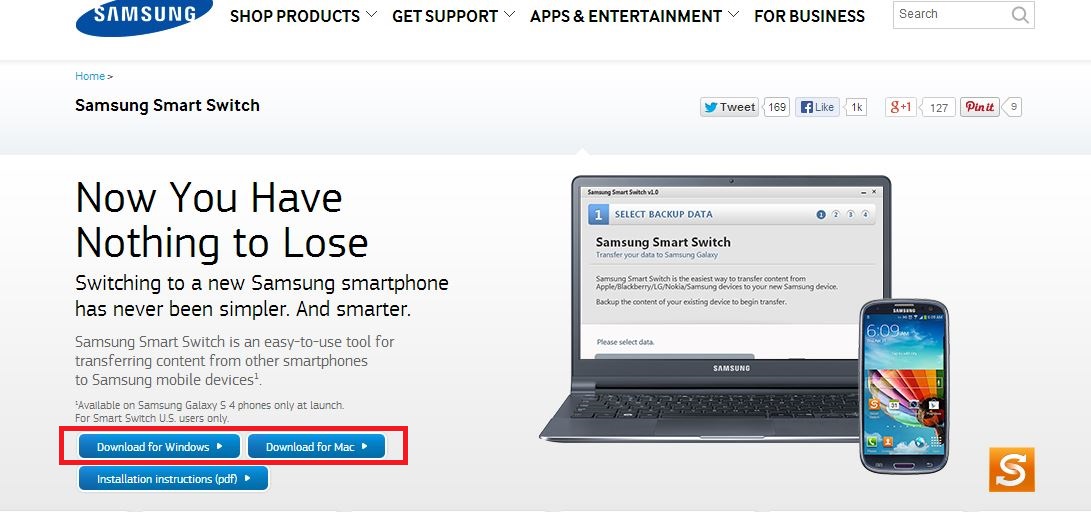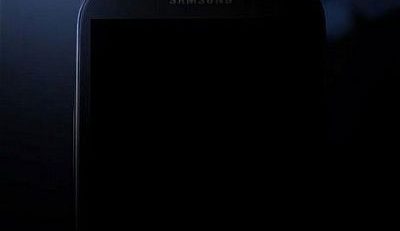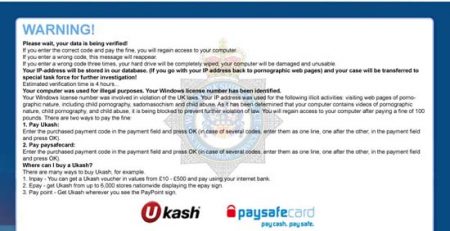Transfer your contacts, calendar, photos, messages from IPhone 3GS, 4, 5 to Samsung Galaxy Smartphones
Swapping your phone for a new one can be a daunting experience especially for those with lots of contacts, messages, etc. However, Samsung have made the experience bearable with a neat tool called Samsung Smart Switch. This tool can be used to transfer all your contacts, calendar, messages, alarms, photo, etc from other smartphones to your new Samsung smartphone.
I will take you through few steps of the process of transferring data from Iphone 3GS to my Samsung Galaxy S4
1. Back up your Iphone data unto Itunes
2. Download Samsung Smart Switch from Samsung’s website for the relevant operating system – http://www.samsung.com/us/smart-switch/